Setting up HLS live streaming server using NGINX
This guide will explain how to setup your own streaming server on ubuntu.
1. Compile nginx with rtmp module
Firstly, we’ll need to compile nginx with the nginx-rtmp-module.
We recommend using this forked module. It’s being actively worked on and contains more fixes and improvements over the original one
Clone nginx-rtmp-module
git clone https://github.com/sergey-dryabzhinsky/nginx-rtmp-module.gitInstall nginx dependencies
sudo apt-get install build-essential libpcre3 libpcre3-dev libssl-devDownload nginx
Latest nginx can be downloaded from this page.
for example nginx-1.18.0 can be downloaded from this link: https://nginx.org/download/nginx-1.18.0.tar.gz
wget https://nginx.org/download/nginx-1.18.0.tar.gz
tar -xf nginx-1.18.0.tar.gz
cd nginx-1.18.0Compile nginx
./configure --with-http_ssl_module --add-module=../nginx-rtmp-module
make -j 1
sudo make install- Notice the
--add-module=../nginx-rtmp-moduleargument, the path must point correctly to the cloned module - (Optional) replace -j 1 with the amount of cpu’s on your computer to accelerate the compilation
2. Create nginx configuration file
rtmp module config
An application in nginx means an rtmp endpoint
Basic uri syntax: rtmp://nginx_host[:nginx_port]/app_name/stream_name
We will be using stream as our stream name so our endpoint will be: rtmp://localhost/show/stream Which will later be available as http://localhost:8080/hls/stream.m3u8
For good HLS experience we recommend using 3 seconds fragments with 60 seconds playlist.
rtmp {
server {
listen 1935; # Listen on standard RTMP port
chunk_size 4000;
application show {
live on;
# Turn on HLS
hls on;
hls_path /mnt/hls/;
hls_fragment 3;
hls_playlist_length 60;
# disable consuming the stream from nginx as rtmp
deny play all;
}
}
}Note that the example points /mnt/hls/ as the target path for the hls playlist and video files.
You can change this to a different directory but make sure that nginx have write permissions.
http server config
Since HLS consists of static files, a simple http server can be set up with two additions, correct MIME types and CORS headers.
server {
listen 8080;
location /hls {
# Disable cache
add_header Cache-Control no-cache;
# CORS setup
add_header 'Access-Control-Allow-Origin' '*' always;
add_header 'Access-Control-Expose-Headers' 'Content-Length';
# allow CORS preflight requests
if ($request_method = 'OPTIONS') {
add_header 'Access-Control-Allow-Origin' '*';
add_header 'Access-Control-Max-Age' 1728000;
add_header 'Content-Type' 'text/plain charset=UTF-8';
add_header 'Content-Length' 0;
return 204;
}
types {
application/vnd.apple.mpegurl m3u8;
video/mp2t ts;
}
root /mnt/;
}
}the complete nginx.conf
The default location for nginx conf is /usr/local/nginx/conf/nginx.conf or /etc/nginx/nginx.conf
worker_processes auto;
events {
worker_connections 1024;
}
# RTMP configuration
rtmp {
server {
listen 1935; # Listen on standard RTMP port
chunk_size 4000;
application show {
live on;
# Turn on HLS
hls on;
hls_path /mnt/hls/;
hls_fragment 3;
hls_playlist_length 60;
# disable consuming the stream from nginx as rtmp
deny play all;
}
}
}
http {
sendfile off;
tcp_nopush on;
aio on;
directio 512;
default_type application/octet-stream;
server {
listen 8080;
location / {
# Disable cache
add_header 'Cache-Control' 'no-cache';
# CORS setup
add_header 'Access-Control-Allow-Origin' '*' always;
add_header 'Access-Control-Expose-Headers' 'Content-Length';
# allow CORS preflight requests
if ($request_method = 'OPTIONS') {
add_header 'Access-Control-Allow-Origin' '*';
add_header 'Access-Control-Max-Age' 1728000;
add_header 'Content-Type' 'text/plain charset=UTF-8';
add_header 'Content-Length' 0;
return 204;
}
types {
application/dash+xml mpd;
application/vnd.apple.mpegurl m3u8;
video/mp2t ts;
}
root /mnt/;
}
}
}3. Start nginx
The nginx binary is located wherever you compiled it to — /usr/local/nginx/sbin/nginx by default. Change it to reflect your path.
Test the configuration file
/usr/local/nginx/sbin/nginx -tStart nginx in the background
/usr/local/nginx/sbin/nginxStart nginx in the foreground
/usr/local/nginx/sbin/nginx -g 'daemon off;'Reload the config on the go (graceful restart)
/usr/local/nginx/sbin/nginx -t && nginx -s reloadKill nginx
/usr/local/nginx/sbin/nginx -s stop4. Pushing live stream to nginx using rtmp
nginx accepts rtmp stream as input. For a proper HLS stream the video codec should be and audio codec aac/ mp3/ ac3 most commonly being aac.
Options 1: From existing rtmp stream already in h264
if you have an existing rtmp stream in the correct codec, you can skip ffmpeg and tell nginx to pull the stream directly. In order to do so add a pull directive under application section in nginx.conf like so:
application show {
live on;
pull rtmp://example.com:4567/sports/channel3 live=1;
# to change the local stream name use this syntax: ... live=1 name=ch3;
# other directives...
# hls_...
}Read on more available options here
Options 2: From local webcam/different rtmp/file
To achieve the stream encoding and muxing we will use the almighty ffmpeg.
To install ffmpeg using PPA run these commands
sudo add-apt-repository ppa:mc3man/trusty-media
sudo apt-get update
sudo apt-get install ffmpegThere are several source from which you can produce an rtmp stream. here are couple examples: Update localhost to your nginx server ip/domain
Capture webcam on /dev/video0 and stream it to nginx
ffmpeg -re -f video4linux2 -i /dev/video0 -vcodec libx264 -vprofile baseline -acodec aac -strict -2 -f flv rtmp://localhost/show/stream-re- consume stream on media's native bitrate (and not as fast as possible)-f- use video4linux2 plugin-i- select physical device to capture from-vcodec- specify video codec to output-vprofile- use x264 baseline profile-acodec- use aac audio codec-strict- allow using the experimental aac codec-f- specify format to outputrtmp://localhost/show/stream- rtmp endpoint to stream to. if the target port is not1935is should be included in the uri.
The last path component is the stream name - that means that multiple channels can be pushed using different names
Stream file example-vid.mp4
ffmpeg -re -i example-vid.mp4 -vcodec libx264 -vprofile baseline -g 30 -acodec aac -strict -2 -f flv rtmp://localhost/show/streamStream another rtmp stream
ffmpeg -i rtmp://example.com/appname/streamname -vcodec libx264 -vprofile baseline -acodec aac -strict -2 -f flv rtmp://localhost/show/stream5. Take the server for a test run!
Now that we are pushing our stream into nginx, a manifest file in the format stream-name.m3u8 is created in the target folder along with the video fragments.
For our example, the manifest is available at: http://localhost:8080/hls/stream.m3u8.
For testing our new HLS live stream we will use videojs5.
player.html
<!DOCTYPE html>
<html lang="en">
<head>
<meta charset="UTF-8">
<title>Live Streaming</title>
<link href="//vjs.zencdn.net/5.8/video-js.min.css" rel="stylesheet">
<script src="//vjs.zencdn.net/5.8/video.min.js"></script>
</head>
<body>
<video id="player" class="video-js vjs-default-skin" height="360" width="640" controls preload="none">
<source src="http://localhost:8080/hls/stream.m3u8" type="application/x-mpegURL" />
</video>
<script>
var player = videojs('#player');
</script>
</body>
</html>It’s alive!
Originally published at docs.peer5.com by Elbar
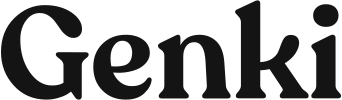



0 Comments