How To Install aaPanel on Ubuntu 20.04 LTS
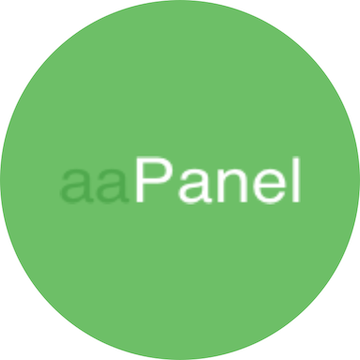
In this tutorial, we will show you how to install aaPanel on Ubuntu 20.04 LTS. For those of you who didn’t know, aaPanel is also a free and open-source control panel for Linux. It’s easy to install & all the web hosting options are well-categorized for easily managing websites and databases. Also, it is user-friendly and offers GUI for most of the essential Linux services, making your job managing a web server easier.
This article assumes you have at least basic knowledge of Linux, know how to use the shell, and most importantly, you host your site on your own VPS. The installation is quite simple and assumes you are running in the root account, if not you may need to add ‘sudo‘ to the commands to get root privileges. I will show you the step-by-step installation of the aaPanel control panel on Ubuntu 20.04 (Focal Fossa). You can follow the same instructions for Ubuntu 18.04, 16.04, and any other Debian-based distribution like Linux Mint.
Prerequisites
- A server running one of the following operating systems: Ubuntu 20.04, 18.04, 16.04, and any other Debian-based distribution like Linux Mint.
- It’s recommended that you use a fresh OS install to prevent any potential issues
- A
non-root sudo useror access to theroot user. We recommend acting as anon-root sudo user, however, as you can harm your system if you’re not careful when acting as the root.
Install aaPanel on Ubuntu 20.04 LTS Focal Fossa
Step 1. First, make sure that all your system packages are up-to-date by running the following apt commands in the terminal.
sudo apt update
sudo apt upgradeStep 2. Installing aaPanel on Ubuntu 20.04.
Now we download aaPanel installation script from the official website:
wget -O install.sh http://www.aapanel.com/script/install-ubuntu_6.0_en.sh && sudo bash install.sh
The script requires a few user inputs. Here is the list of answers the installation script going to ask you:
> Do you want to install aaPanel to the /www directory now?(y/n): y Do you need to enable the panel SSl ? (yes/n): n
If the aaPanel install is complete and successful, the message Congratulations! Installed successfully!
================================================================== Congratulations! Installed successfully! ================================================================== aaPanel: http://127.0.0.1:8888/10040 username: root password: meilana Warning: If you cannot access the panel, release the following port (8888|888|80|443|20|21) in the security group ================================================================== Time consumed: 2 Minute!
Step 3. Accessing aaPanel Web Interface.
Once successfully installed, you can now access the aaPanel web UI using the URL http://your-server-ip-address:8888. You will be redirected to the aaPanel login page.
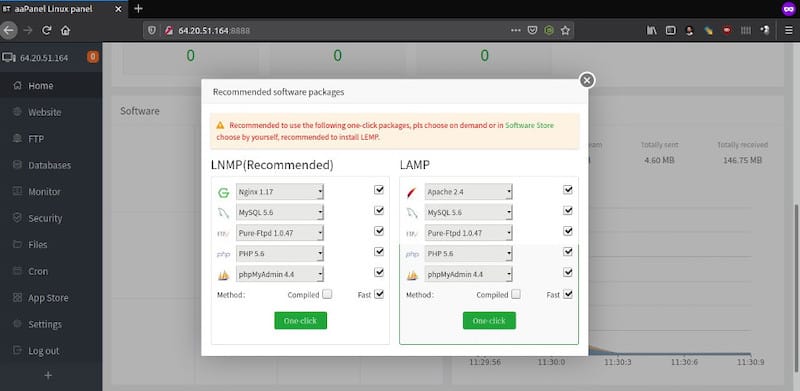
Congratulations! You have successfully installed aaPanel. Thanks for using this tutorial for installing the aaPanel control panel on your Ubuntu 20.04 LTS Focal Fossa system. For additional help or useful information, we recommend you check the official aaPanel website.
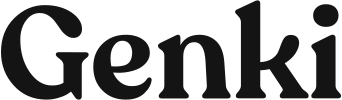



0 Comments